Updated 23 Dec 2007: Laptop Lid
Updated 6 Jan 2008: Dell Drivers Update from Dell Support Website
Updated 30 Apr 2008: Dell Drivers Update from Dell Support Website
After a long internal battle, I finally chose the Dell Inspiron 1520 over the MacBook Pro. Reason is simple... It's much much cheaper. I would still like to play some games so I will also need to get an additional copy of Windows if I get the MacBook Pro. I guess I'm not rich enough... Here's a review of my newest baby. :)
Anyway, these are the specs of my Inspiron 1520:
- Intel Core 2 Duo T7250, 2GHz, 2MB Cache, 800 MHz FSB
- 2GB (2 x 1GB) 667MHz Dual Channel DDR2 SDRAM
- 15.4" Widescreen (1280x800) with TrueLife, and Camera (Creative Live-Cam)
- Bluetooth 2.0
- 160GB SATA Hard Drive
- Internal 8X DVD+/-RW Combination Drive with Dual Layer write
- Nvidia GeForce 8600M GT with 256MB GDDR2 memory
- Intel Pro Wireless 3945 Dual Band 802.11a/g
- 8 in 1 Media card reader
- 9-Cell 85Whr Lithium Ion Battery
- Dell Large Nylon Case
- Windows XP Pro (With CDs and drivers)
- Microsoft Works 8.5
Total cost including GST: Less than SGD1,980. I would say I got a pretty good deal during the PC Show period (SITEX). I demanded the Windows XP Pro. :)
I bought it on Sunday from Funan. The laptop was delivered on the following Saturday, 1pm sharp (Delivery time was 9am to 1pm). Not bad. Judging that people had some bad experience with Dell, so far my impression has been quite good, even with the Sales people.
One bad thing though was when it came, it only came with 1 partition. The only way for me to repartition it was to reformat it. Anyway, these are the steps to re-format it:
- Reboot with the Windows XP Pro CD provided (Boot from CD - F12)
- You will see 2 partitions. One is a FAT32 partition. Do not touch this partition. It's for the Dell Media Direct (Watch movies etc without loading Windows)
- Delete the original NTFS partition and create your own partitions. You can only have a maximum of 3 partitions, including the Dell Media Direct partition.
- Install the drivers with the Drivers CD provided. There will be an application launched after putting in the CD. Just install the drivers/applications one by one. Note that by default, they do not show you the Mousepad driver. That driver is useful so better install it. Just search for all and you'll be able to see it.
- Install the WebCam CD if needed (I don't think its really necessary though).
- Install the Dell Media Direct software. You will need to re-install this. Otherwise, your Media Direct software will not work.
- There is also 1 application missing from the original installation, which is the Dell Support Center. You can download it from http://support.dell.com (Not really necessary). You will need to install .Net Framework 2.0 though.
- Do your Windows patches.
- Update your TS-L632H
D300D400 DVD firmware (Critical), Dell Direct Media, GeForce (Video), Sigmatel (Audio),Wireless drivers, Mouse drivers, and Dell BIOS A07 from Dell's Support Website. - Defrag your harddisk (Took me more than 6hours)
Why did I say the mousepad driver is necessary? Look at the photo below:

Notice the arrow downwards and sidewards at the mousepad? Yes... That's the mouse scrolling area. Basically if you need to scroll down, just move your finger downwards slowly. If you want to see the bottom of the page, just swipe your finger downwards, or vice versa for the top of the page. Same for horizontal scrolling. Cool right? :p
Near the bottom of the laptop, there are also quick switches for your volume.
From the photo, you can also see the Home button near the power button on top. That's the Dell Direct Media button. You press that button instead of the main power button, it will load the Dell Media Direct instead of Windows. Load time is about 10-15 seconds I think. You can watch movies, videos, listen to music, etc. Below is a photo of the Media Direct (You can launch it in normal windows):
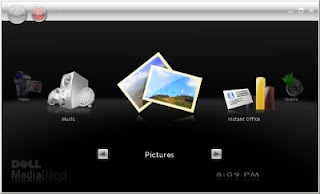
Yes I know... It looks like FrontRow. :p
There's also a handy switch on the left hand side of the laptop to disable your wireless (Wifi and Bluetooth), or search for wireless connections. Push it towards the O to disable the wireless, and push it towards the >> (which will bounce back to the | ) to activate the "WiFi catcher".
Basically, from the boot up time to the login prompt, it took about 30 seconds (Latest patches). I would say its quite ok, although my MacBook is faster. :p Oh well... Have to lower my expectations. According to sources, Windows XP SP3 will make the system faster. :D
Another surprising thing about this Dell is that it's surprisingly not so hot. I've actually worked on the Dell for 4 and a half hours on my lap. It was warm, but not uncomfortably hot. This is one advantage over the MacBook. The MacBook is hot! You can never work on your lap with the MacBook.
All in all, I'm quite okay with it. The keyboard is nice to type on, and it's much faster than my Fujistu 900MHz with 256MB RAM. :D Dell now comes with different colors. Mine is Midnight Blue. My girlfriend wanted me to get the green one though. :p
Two things to take note though. The speakers are located at the bottom of the laptop. Weird location, but the sounds seems to be quite good if your table is wooden. :D Another is that the laptop catch does not seem to latch on tightly. When you move around with the laptop, you can sort of feel the lid moving back and forth. Not really a problem for me because I treat this laptop as a desktop replacement.
Now, if only I have time to play games...

8 comments:
Really You had given your experience and very usefull.
But I got without Operating System. I had seen the FAT and removed and created two partition and installed the xp.
XP is ok. But most of the drivers are not installed. I use the recovery CD (Drivers and Utilities).
As per their instruction I did reboot and f12 etc
But I am getting only device diagonisis and it check everything and says ok.
But still drivers are missing.
Can you please give suggestion
Moin
mskhaja@gmail.com
Hi Moyenudeen,
The Drivers and Utilities Recovery CD is not really user friendly. When it does a device diagnosis, it will list all the drivers that you will need to install. However, it does not install it for you.
You will have to right-click on each driver listed individually and click on the install option (Either that or double-click on the driver. I cannot really remember). You will need to keep track of what you have installed and what you have not installed because the CD is not smart enough to determine which drivers are installed.
Alternatively, you can go to Dell's Support website to download all the needed drivers for WinXP.
Hope this helps...
i had to install XP again on my lappy.
ever since that my wifi has not been working properly.
Intel proset says "driver not installed".i donno how to set it right.please help me.
my email id:
ramthegreatcv at gmail dot com .
Hi ram, few things you need to check:
1) Ensure the switch on the left hand side of your laptop is not pushed all the way back. The switch should be centered on the |. If the switch is pushed all the way back, it will disable all wireless devices.
2) Try to install the wireless driver here from the Dell Support Website.
3) Goto Start > Control Panel > System > Hardware > Device Manager > Network Adaptors. See if the Intel Wireless Driver is listed there or it is disabled.
4) Goto Start > Connect To > Show all Connections. Check if the Wireless Network Connection is enabled.
That's all I can think of for now.
Thanks. I just want to share what I know so that people will not go through the pain I've faced. :)
is your machine still going? everyone in my grade at school had to purchase this machine in dec 2007 and nearly 4 years later only 9 out of the 150 bought are still running... both my hinges have broken, the laptop overheats and is very slow etc... and thats not due to "foul play". we even have a dell registered helpdesk at the school so it's not as if it hasnt been serviced regularly etc... spend ZAR17000 on it, i can honestly say it's been my worst buy ever... really realy bad... moving to the new macbook pro 17" at the end of the month, thank god...
Yes. My machine is still running and refuses to die. I am still trying to find reasons to get an Apple machine though.
However, there is another machine that I am eying which is the Lenovo ideapad hybrid u1. First of its kind machine I believe but I've yet to test it out.
Your info on the wifi catcher was absolutely wonderful! Your info fixed my problem in 10 seconds! Thanks a million!
Post a Comment